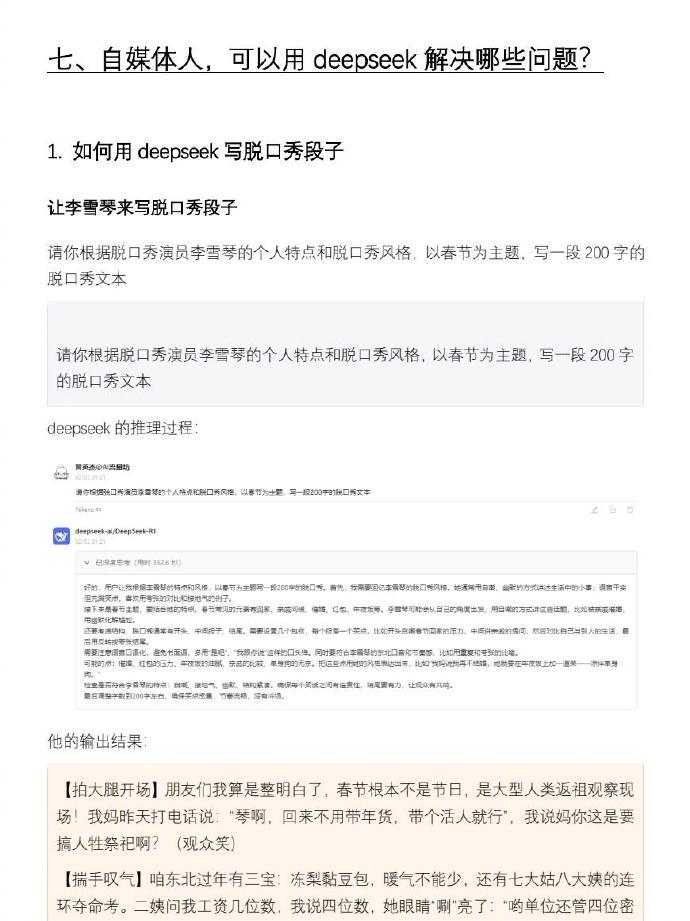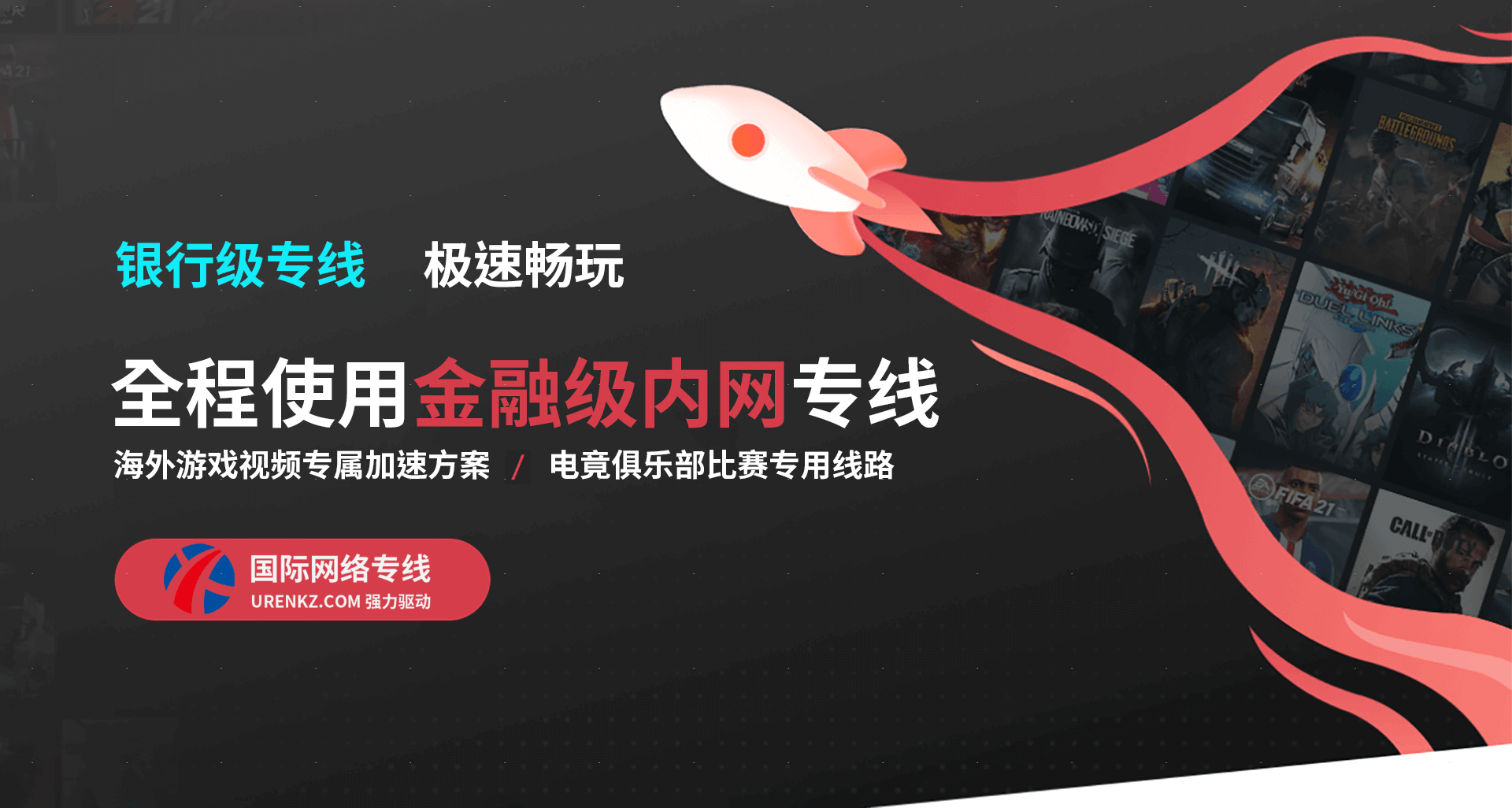This comprehensive guide will walk you through setting up FastLink VPN on your Nintendo Switch to enhance your gaming experience with improved connection speeds, reduced latency, and access to region-locked content. We’ll cover both router-level configuration for whole-network protection and direct connection methods for portable use. Whether you’re battling in Splatoon 3 or exploring in Zelda, our optimized VPN setup ensures stable ping and protection against DDoS attacks while maintaining Nintendo Switch Online functionality.
Table of Contents
- Why Use FastLink VPN for Nintendo Switch?
- Preparation Before Setup
- Router Configuration Method (Recommended)
- Windows Internet Sharing Method
- Mac Internet Sharing Method
- Mobile Hotspot Method
- Troubleshooting Common Issues
- Performance Optimization Tips
Why Use FastLink VPN for Nintendo Switch?
Modern gaming increasingly requires VPN protection to combat network throttling, geo-restrictions, and security threats. FastLink VPN provides Nintendo Switch users with several competitive advantages that enhance both gameplay and account security. Our global server network reduces ping times by routing your traffic through optimized pathways, particularly beneficial for competitive titles like Super Smash Bros. Ultimate where milliseconds matter.
Beyond performance benefits, FastLink VPN unlocks region-specific eShop content and early game releases while protecting against SWITCH ban risks associated with public WiFi usage. Our military-grade encryption shields your Nintendo Account credentials from MITM attacks on unsecured networks, and our strict no-logs policy ensures your gaming activity remains private. The service also prevents ISP bandwidth shaping that often occurs during peak gaming hours.
Preparation Before Setup
Before configuring FastLink VPN for your Nintendo Switch, gather these essential components: an active FastLink VPN subscription (we recommend our Gaming Plus plan for dedicated gaming servers), your primary networking device (router, Windows/Mac computer, or smartphone), and your Switch console updated to the latest firmware. For router setups, ensure your model supports VPN passthrough or OpenVPN/L2TP protocols – most modern ASUS, Netgear, and TP-Link routers are compatible.
Create dedicated VPN credentials in your FastLink account dashboard, noting these differ from your main login details. We suggest selecting a server location closest to both your physical location and the game’s regional servers (for example, Tokyo servers for Japanese Splatoon 3 matches). Test your base connection speed using tools like speedtest.net to establish performance benchmarks before VPN implementation.
Router Configuration Method (Recommended)
Router-level VPN configuration provides the most stable and comprehensive protection for your Nintendo Switch. Begin by accessing your router’s admin panel (typically 192.168.1.1 or 192.168.0.1) and navigate to the VPN client section. Download the appropriate OpenVPN configuration files from FastLink’s server list, then upload these to your router along with your authentication credentials. Most gaming routers feature dedicated VPN setup wizards that simplify this process.
After establishing the VPN connection, connect your Switch to the router’s WiFi network as usual. Verify the VPN’s functionality by checking your public IP address on the Switch’s internet test (should match your selected FastLink server location). For optimal performance, enable QoS settings on your router to prioritize Switch traffic, and consider assigning a static IP to your console to prevent NAT issues. This method automatically protects all connected devices without individual configuration.
Windows Internet Sharing Method
Windows users can create a VPN-enabled hotspot for their Switch without specialized hardware. First, install the FastLink Windows client and connect to your preferred gaming server. Navigate to Network & Internet settings > Mobile hotspot and enable sharing over WiFi. Select your active VPN connection as the source network, then configure the hotspot with a secure password. Your Switch will detect this as a standard WiFi network.
This method provides portability benefits when traveling, allowing you to transform hotel or café WiFi into a secure gaming connection. For enhanced stability, adjust Windows power settings to prevent network adapter sleep, and disable automatic VPN reconnection if switching between servers mid-game. The Windows Defender firewall may require configuration to permit Nintendo Switch Online traffic – create specific allow rules for UDP ports 1-65535 to prevent matchmaking issues.
Mac Internet Sharing Method
MacOS offers similar VPN sharing capabilities through System Preferences. After installing FastLink’s Mac client and establishing a connection, navigate to Sharing > Internet Sharing. Select your VPN interface (typically utun0 or similar) as the source and WiFi as the destination. Configure network security using WPA2 Personal encryption, then activate sharing. Your Switch will recognize this as a standard wireless network with VPN protection.
For optimal performance on Mac, disable “Automatically reconnect” in FastLink preferences to prevent brief disconnections during server switches. Adjust TCP/IP settings to use DHCP with manual address assignment for consistent performance. Mac users should particularly benefit from FastLink’s WireGuard protocol implementation, which delivers lower latency than traditional OpenVPN connections – crucial for rhythm games like Taiko no Tatsujin.
Mobile Hotspot Method
Mobile users can leverage FastLink’s Android/iOS apps to create secure hotspots for Switch gaming on-the-go. Install the app, connect to a low-latency server, then enable WiFi sharing in your phone’s settings. Modern smartphones typically support concurrent VPN and hotspot functionality, though some carriers may restrict this feature – check with your provider if encountering issues.
This setup proves invaluable for local multiplayer sessions or tournaments using public networks. Monitor your data usage carefully, as Switch game downloads and updates can consume significant bandwidth. For competitive gaming, prioritize 5GHz band hotspots when available, and position your phone centrally to minimize signal interference. FastLink’s mobile apps include gaming-specific optimizations like packet size adjustment and UDP prioritization.
Troubleshooting Common Issues
If your Switch fails to connect through FastLink VPN, first verify basic internet functionality without VPN. Common resolution steps include cycling all network equipment, updating router firmware, and testing alternative VPN protocols (L2TP often works when OpenVPN faces compatibility issues). NAT traversal problems may require enabling UPnP or manually forwarding ports 45000-65535 on your router.
For persistent latency spikes, experiment with different FastLink server locations – sometimes a geographically slightly farther server provides better routing. MTU size mismatches can cause packet fragmentation; try reducing your MTU to 1400 if experiencing intermittent disconnections. Nintendo Switch Online services occasionally block known VPN IP ranges; our support team maintains updated lists of working servers for Nintendo services.
Performance Optimization Tips
Maximize your FastLink VPN performance by selecting servers specifically labeled for gaming in our app. Schedule bandwidth-intensive downloads (game updates) during off-peak hours using our scheduling feature. Configure your Switch’s DNS settings to use FastLink’s private DNS servers (provided in your account dashboard) for additional speed and content filtering benefits.
For competitive gamers, enable FastLink’s Gaming Mode which prioritizes real-time traffic and reduces ping variance. WireGuard protocol typically offers 20-30% lower latency than OpenVPN for action games. Regularly test different server locations as network conditions change, and consider our dedicated IP option if participating in esports tournaments with strict connectivity requirements. Always maintain a local backup connection method for critical gameplay sessions.